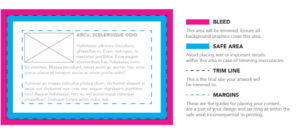File Formats
PDF’s are the best format for you to provide your artwork, please make sure your images are at least 300dpi and all colours are correct.
If you are unsure if your images are suitable for print, check the file size of the image. As a general rule any image below 1MB in size will not reproduce well in print.
Images saved from websites or social media are heavily compressed online and are rarely useful for print, its always best to source the original image.
Paper Size
Please set up the page size of your document at the exact size that you wish your job to print. Do not supply artwork floating on a larger page or include multiple items on the same page.
Fonts
When supplying a PDF file, all the fonts should be embedded and only correctly licensed fonts should be used. If supplying original artwork all the font files must be included within a clearly marked folder within the main artwork folder.
Bleed & Crop Marks
Bleed: If your design includes colour or images which are printed up to the edge of the page, please provide 3mm of additional artwork to all sides. This is called bleed. Bleed avoids the risk of white edges on your work.
Crop Marks: Show us the edge of your work so we know exactly where to trim it.
Colours
Process Colours are referred to as CMYK, Cyan (C), Magenta (M), Yellow (Y) and Black (K), four colour process or even just process. These different colours are used to reproduce a colour image. Combined together in varying proportions CMYK produces the full colour spectrum.
Pantone colours are often specified for printing as a ‘spot colour’, a specific colour printed using an ink made exclusively and typically for jobs which require no full colour imagery like colour matching for corporate branding to ensure consistent colour reproduction.
- Pantone spot colours that are intended to be four colour process and litho printed should be converted to CMYK using the Pantone+ Color Bridge® library. This is not necessary for digital printing as our digital presses create a colour simulation for spot colours.
- Convert all RGB colours to CMYK as colour separations for printing cannot be made from RGB files.
- If your job is full colour, please ensure that you work entirely in CMYK. If your program does not support CMYK or Pantone, we will need to convert your colours before printing.
- Please bear in mind that monitors and desktop printers do not produce accurate representations of the press printed colour.
Scans & Images
All scans and images included in your artwork file should be supplied at least 300dpi in the correct colour mode at the placed size.
Images and logos saved from websites are mostly between 72-96dpi and are therefore unsuitable for printing. If you upscale or add resolutions to images in your image editing software, this will not increase the quality of the image and may result in blurry or bit-mapped images. For example, a 300dpi image scaled to 400% when placed is only 75dpi!
We recommend using professional images as low quality images can only downgrade your design. There are many companies supplying stock image galleries online for example, Shutterstock or Getty Images.
Creating a Print-ready PDF
To prepare your files for print, for the best results we prefer to receive artwork as a press ready PDF.
- All PDFs should be set to high resolution to be press ready
- All PDFs must include 3mm bleed and crop marks
- All fonts must be embedded within Adobe Acrobat: the ‘File > Properties > Fonts’ tab shows a full list of fonts used in the document. Every font should show as embedded or an embedded subset
- Any process colours are converted to CMYK prior to creating a PDF. Converting spot colours to CMYK after creating a PDF may produce unexpected results (especially when transparent effects are involved)
- We recommend using the PDF/X-3 standard
- We recommend checking a PDF using the Output Preview prior to sending us your file. This can show overprinting and will list all the separations included